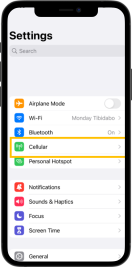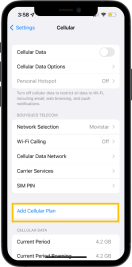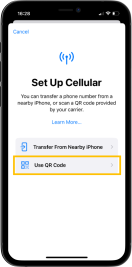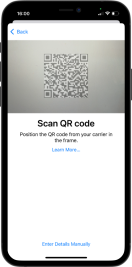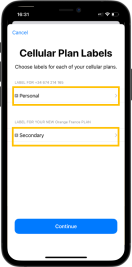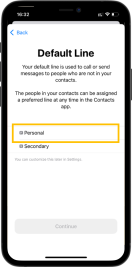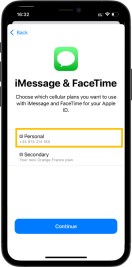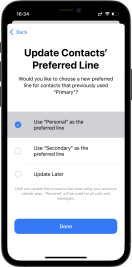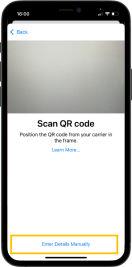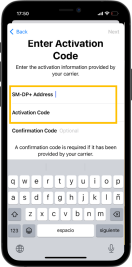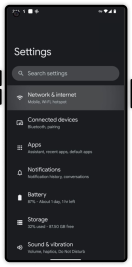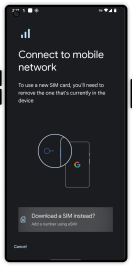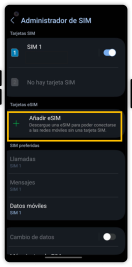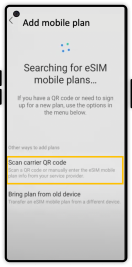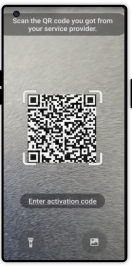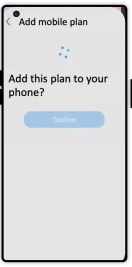Installing and activating your Connectivity eSIM is quick and easy. Follow these simple steps:
- Please ensure that your phone is connected to the internet
- Connect to our platform here using your web browser.
- Create an account or log in to your exising account.
- Select the travel eSIM plan that best suits your needs
- Follow the instructions in the platform to install your eSIM profile
IOS
Android
After installing the eSIM please consider these tips:
- Make sure you have mobile data activated
- Make sure you have data roaming enabled of your new eSIM
- Do not forget to disable the option “allow mobile data change” to avoid high charges for roaming from your usual operator